Delete a Meeting Template
Objective
To delete a company level meeting template so it is no longer available for use with the project's Meetings tool.
Things to Consider
- Required User Permission:
- 'Admin' level permission on the company's Admin tool.
- Additional Information:
When you delete a meeting template, keep the following points in mind:- The meeting template is permanently removed from Procore and cannot be retrieved.
- The meeting template is no longer available as a menu selection in the project's Meetings tool. See Create a Meeting from a Template.
- The delete action has NO affect on any existing project meetings that were based on that template.
Background
After creating a company level meeting template, you can delete it at any time. This permanently removes the template from Procore and it cannot be retrieved. It is also no longer available as a menu selection in the project's Meetings tool. See Create a Meeting from a Template. In addition, the delete action has NO affect on any existing project meetings based on that template.
Steps
- Navigate to the company's Admin tool.
- Under "Tool Settings," click Meetings.
- Locate the desired template in the Meeting Templates list. Then click the red X to delete the meeting template.
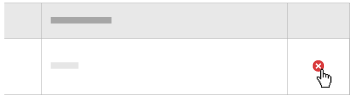
A pop-up message appears to confirm that you want to perform the delete action. - In the pop-up message, click OK to delete the meeting template.
Notes:- This permanently removes the meeting template from Procore.
- Deleting a meeting template has NO affect on any existing project meetings based on that template.
- The template will no longer be available as a menu selection in the Meetings tool (see Create a Meeting from a Template).