Manage Rows & Columns in the Client Contracts Tool
Objective
To manage the rows and columns in the project's Client Contracts tool.
Background
If you want to show, hide, group, sort, or size the columns in the Contracts table in the project's Client Contracts tool, there are a variety of operations you can use to organize your project's client contracts.
Things to Consider
- Required User Permissions:
- To manage rows and columns, 'Read Only' level permissions or higher on the project's Client Contracts tool.
Prerequisites
Steps
Manage Table Settings
Manage Columns
Adjust Column Width
Arrange Columns
Sort Columns
Group Columns
Some columns let you group your table's data. Columns that can be grouped contain a grouping option in the More drop-down menu.

To learn about the other options in this menu see the More Menu below.
Column Grouping Options
Simply hover your mouse cursor over one of these columns until the vertical ellipsis ![]() appears. Then click the ellipsis and select the column grouping option of your choice. You can apply multiple grouping options to your table.
appears. Then click the ellipsis and select the column grouping option of your choice. You can apply multiple grouping options to your table.
| Column Name | Column Grouping Option | Details |
|---|---|---|
| GC/Client | Group by GC/Client | Groups client contracts by the 'GC/Client' designated in each contract. See Create Client Contracts. |
| Status | Group by Status | Groups purchase orders and subcontracts by status. To learn more, see What are the default commitment statuses in Procore? |
| Executed | Group by Executed | Groups client contracts by their state: Yes (executed) or No (not executed). See Edit a Client Contract. |
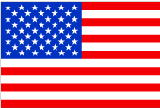 The Client Contracts tool is available as a
The Client Contracts tool is available as a