Open Specifications
Objective
To open a single spec section, division, or the entire spec book using Procore's built-in PDF viewer.
Things to Consider
- Required User Permissions:
- 'Read Only' or higher permissions on the Specifications tool.
- Additional Information:
- If you want to view general information about a spec section such as the revision history, see View Specifications.
Steps
Open a Single Spec Section
- Navigate to the project's Specifications tool.
- Click Open next to an individual spec section.
- See Viewer Controls.
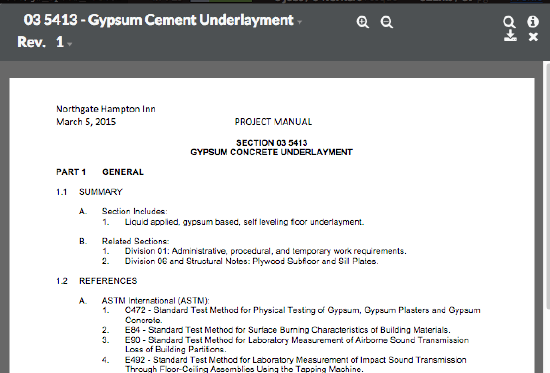
Open Entire Spec Book
- From the main Specifications list page, click the Open Specifications Book button. This shows only the most recently published revision of each spec section.
- See Viewer Controls.
Viewer Controls
Use the viewer's control options, as necessary:
- Click the X icon to exit the PDF viewer and return to your specifications log.
- Click the download icon to download the file.
- Click the bulleted list icon in the top right of the page to navigate quickly to different divisions or sections. Click the icon again to close the sidebar.
- Click the empty magnifying glass icon to perform a keyword search. Click the icon again to close the sidebar.
- Click the i icon to view general information about the document. Click the icon again to close the sidebar.
- Click the +/- magnifying glass icon to zoom in/out of the spec book to change the font size.