About the Bidding + COMPASS Integration
- Last updated
- Save as PDF
Table of Contents
Overview
Procore customers using COMPASS by Bespoke Metrics can seamlessly view COMPASS qualification data and invite companies to qualify directly within the Bidding tool on a Procore project. If your company does not have a COMPASS account, you can still access Procore project data for companies listed in the Procore Construction Network.
This guide will provide you with information about the key features of the COMPASS integration with Procore's Bidding tool. You will also find the steps necessary to join the COMPASS integration open beta.
Key Features
- Search and filter bidders from the Procore Construction Network’s view within Bid Management using the Qualification Status (Qualified, Qualified w/ Exceptions, Denied) that you assigned a vendor in COMPASS.
- Search and find bidders using business information such as Trades, Business Certifications, and Office Addresses.
- View the assigned Project and Aggregate Limits, Qualification Expiration Date, Q-Score, EMR ratings for the past three years, Annual Revenue and Average Contract Value, and the Health & Safety Contact for vendors your company has qualified within COMPASS.
- Send Invitations to Qualify to vendors through COMPASS directly from the Bidding Tool in Procore. Invitees will need to register and provide their data through COMPASS.
Considerations
- Required User Permissions:
- 'Admin' level permissions on the Company Directory tool.
- 'Admin' level permissions on the Company Directory tool.
- Additional Requirements:
- An active subscription to Compass® by Bespoke Metrics that can be connected to Procore.
Details
Request to Join the Beta
- Navigate to the Project Bidding tool.
- Navigate to the Bidding tab of a bid package.
-
Click Request to Join Beta in the banner at the bottom of the page.
Note: After submitting the request to join the open beta, our team will email you a beta agreement. Once the agreement is signed, you will receive additional information about how to use the integration and Procore will activate the beta for your account. -
Once the COMPASS Beta has been activated for your Procore account, you will need to log in to COMPASS so that data may be shared between the platforms.
Note: If you do not have an active COMPASS subscription, you may request a demo from Bespoke Metrics. -
When you have successfully logged in to COMPASS, a green banner will appear at the bottom of the page.
Example

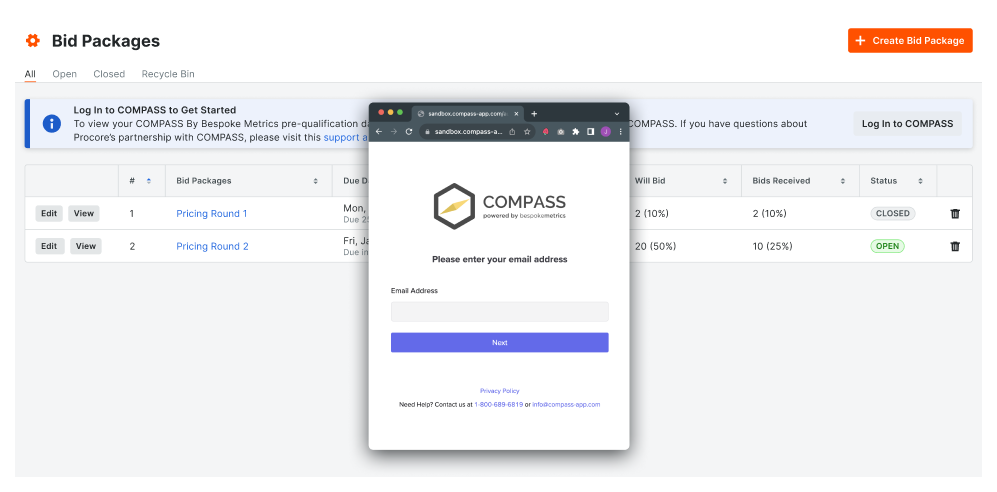

View Vendor Qualification Data and Project History from COMPASS in Procore
View qualifications and Project History data from COMPASS when adding vendors to a Bid Package through the Directory. COMPASS data can be accessed for companies connected to the Procore Construction Network (PCN) or by using the company name/address combination OR the Tax ID.
-
Navigate to the Project level Bidding tool.
-
Open a Bid Form and click Add Bidders. See Search for and Invite Bidders.
-
Enter the company name or address in the search field.
-
Select the desired company from the search results.
-
View the Qualifications and Project History data in the side panel to verify the company's status.
Note: Qualifications data can be accessed for companies connected to the Procore Construction Network (PCN) or by using the company name/address combination OR the Tax ID. The vendor's company name and address in your company's Directory must match their company data in COMPASS -
Use the information to decide whether to add the company as a bidder.
Common Questions
What Data can I see for bidders in the Open Beta?
When adding bidders either through the Procore Construction Network or your Directory, you can click on a company name to open a side panel and see Qualifications data on the bidder.
-
The Qualifications data is divided into three categories:
-
The Overview tab provides general business information such as office locations, union status, business certifications, trades, and licenses. For Connected Companies, this information comes from the Procore Construction Network (PCN).
-
The Qualifications tab contains data that comes from the COMPASS data connection. This is data submitted by vendors once a year into COMPASS. It includes their EMR History for the last three years, Average Contract Size for the previous year, Annual Revenue Bucket for the previous year, Health and Safety Contact information, and QScore. It also contains their Qualification Status, Project and Aggregate Limit, and Qualification expiration date if available in COMPASS.
-
The Procore Activity tab contains data compiled from Procore projects such as their total and active count of projects in the past three years, most common project types and the Change Order vs Contract rate in the past three years. It also includes the number of OSHA inspections and violations for the past three years, the number of mechanics liens filed by or against the company in the past three years, and number of bankruptcies filed by this company in the past three years, and the number of tax liens filed by the contractor in the past three years.
-
For more information about Qualification data viewable in Procore, see Where does the 'Qualifications' data come from when searching for bidders?
What is the COMPASS QScore?
-
The COMPASS QScore is COMPASS’s assessment of Subcontractor Risk based on key Business, Finance, and Health & Safety variables. A numerical score between 1.0 (Lowest Risk) and 7.9 (Highest Risk) is assigned by COMPASS to represent that risk.
-
This QScore is available for all companies registered with Compass that have submitted their business and financial information to the COMPASS application.
-
This QScore is available publicly and may be used by any user registered in the Open Beta to search for bidders without the need for a subscription to COMPASS.
What is EMR?
-
EMR stands for Experience Modification Rate. It is a numerical representation used in the field of workers' compensation insurance. It is a factor that influences an employer's premium based on their historical workplace injury and illness claims compared to their industry average.
-
The standard Experience Modification Rating is 1, which means that the business is about as safe as the average business. If the business had a few more safety incidents than most businesses in the industry, the EMR will be higher than 1.
-
EMR is typically used to assess the Health & Safety risk for a vendor in the construction industry. Generally, an EMR of 1 or lower is considered good.
What does the Change Order vs Contracts data mean?
Change Order vs Contracts Rate is a percentage that represents the contractor's average change in price from the original contract based on change orders. The percentage displayed in the application corresponds to all projects known to Procore that this vendor was on in the past three years.
Can I join the open beta if I don’t have a subscription to COMPASS?
Yes, you may still join the open beta. You will first need to sign the Beta Agreement with Procore. Once signed, the open beta will be activated for you. Without a COMPASS subscription, you will be able to see a subset of the Qualifications Data.
- You’ll be able to:
-
Search for vendors in the Procore Construction Network using the COMPASS QScore.
-
View the vendor QScore if available in COMPASS.
-
View the Procore Activity Data if available in Procore.
-
View Data from the Procore Construction Network in the Bidding tool when adding bidders to your project.
-
View the Procore Construction Network and Procore Activity Data when adding bidders from your Directory if available.
-
You may request a demo to COMPASS through the Procore App Marketplace. After submitting the request, a member of the Bespoke Metrics team will reach out to you to set up the demo.
-
What is the difference between a claimed and an unclaimed business on the Procore Construction Network?
All businesses listed on the Procore Construction Network include relevant information about the business and the trades and services they provide.
Through Procore, you can connect directly with claimed businesses for bidding, payments, and more. Below are the main differences between a claimed and unclaimed business.
| Claimed | Unclaimed |
|---|---|
|
|

