Create a Funding Change Order
Objective
To create a Funding Change Order (FCO).
Background
Use the steps below when you want to create a change order for a funding.
Things to Consider
- Required User Permissions:
- 'Admin' level permissions on the project's Funding tool.
- Additional Information:
- If the Change Events tool is active in Project Tools, you must complete the steps in Create a Change Event before the steps below.
- For companies using the
 ERP Integrations tool: Show/Hide
ERP Integrations tool: Show/Hide
- Not all ERP integrations support the sync of change orders. For those that do, requirements, limitations, and considerations vary depending on the ERP system your company's Procore account is integrated with. See Things to Know About your ERP Integration for details.
Steps
- Navigate to the project's Funding tool.
- Locate the funding to work with. Then click its Number link.
- Click Create Funding CO.

- Complete the following fields:
- Depending on the change order tier settings of the Prime Contract's tool, one (1) of these list boxes will appear:
- OR
- Choose one (1) of these options:
- To create the change order, click Create.
OR - To create the change order and send email notifications, click Create & Email.
OR - If you are using the Procore + DocuSign® integration to collect signatures, click Complete with DocuSign. To learn more, see DocuSign®.
- To create the change order, click Create.


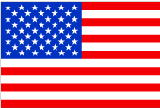 The Funding tool is available as a limited release for Procore customers in the United States who have implemented the Procore for Owners point-of-view dictionary. To learn more, see
The Funding tool is available as a limited release for Procore customers in the United States who have implemented the Procore for Owners point-of-view dictionary. To learn more, see