Export a Funding
Objective
To export a funding to the DOCX or PDF file format.
Background
You can export a funding to the DOCX or PDF file format. This is useful when you want to print your funding to obtain a wet signature.
Things to Consider
- Required User Permissions:
- To export a funding to the DOCX or PDF file format, 'Admin' level permissions to the project's Funding tool.
- To export a funding to the PDF file format, 'Read Only' or 'Standard' level permissions on the project's Funding tool.
Prerequisites
Steps
- Navigate to the project's Funding tool.
- Locate the funding to export. Then click its Number link.
- From the Export drop-down list, select one of these options:
- PDF
Procore exports the file to the PDF file format and opens the file in a new browser tab. You can hover your mouse cursor over the funding and click the Download icon. - DOCX
Procore downloads a DOCX copy of the funding to your browser's download location. This option is only available to users with 'Admin' level permissions on the project's Funding tool.

- PDF
- Optional: Scan and upload the signed funding into the project's Documents tool for archiving purposes.


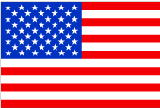 The Funding tool is available as a limited release for Procore customers in the United States who have implemented the Procore for Owners point-of-view dictionary. To learn more, see
The Funding tool is available as a limited release for Procore customers in the United States who have implemented the Procore for Owners point-of-view dictionary. To learn more, see