Create Automatic Billing Periods
Objective
To create automatic billing periods for a project's subcontractor invoices.
Background
Things to Consider
Prerequisites
Steps
- Navigate to the project's Invoicing tool.
- Optional: Click the Billing Periods tab.
- Click the Create Billing Period button.
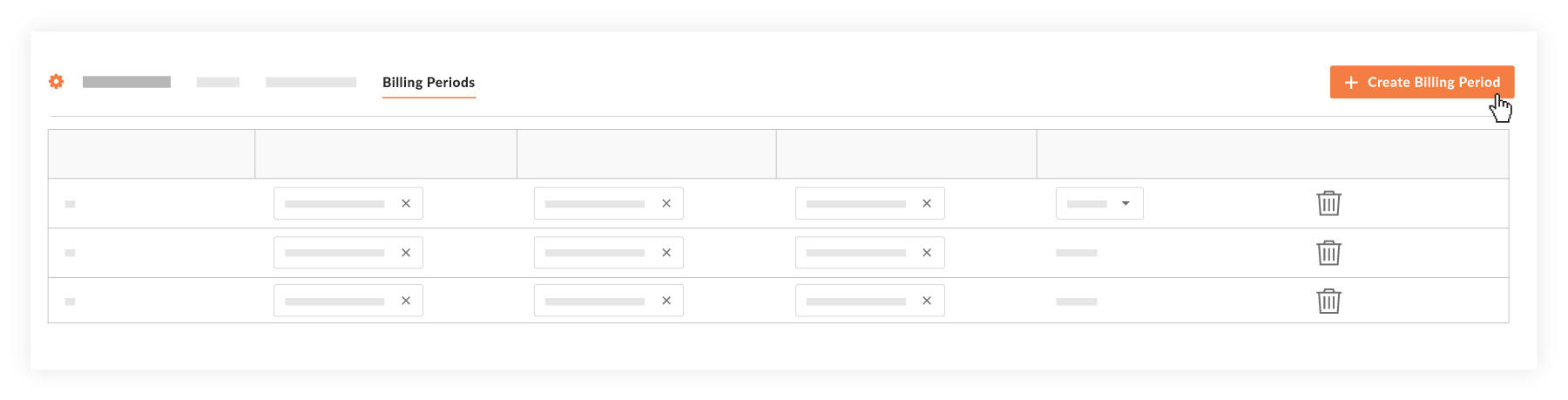
- In the 'Set Up Billing Period' dialog box, click Automatic.
- Under 'Automatic', configure the billing period's settings as follows:

- Frequency
- Monthly. Select this option then choose the date you want the billing period to start.
- Weekly. Select this option then choose the date you want the billing period to start.
- Never. Select this option to never create an automatic billing period.
Tip
When would I choose the 'Never' option? If you have previously configured Procore to automatically create new billing periods, you can cancel that process at a later time by clicking Create Billing Period and selecting the 'Never' option in the Automatic tab as described above. This overrides the tool's previous billing period creation settings and stops Procore from creating new ones.
- Start Date. Select the date of each month you want the billing period to start.
Note
- To create automatic billing periods that occur after your selected 'Start Date', you must manually create the first billing period on your project with the Invoicing tool. See Create Manual Billing Periods.
- Keep in mind that Procore creates automatic billing periods for future periods on the future period's start date. For example, if you want to automatically create billing periods that start on the first of the month, Procore automatically creates the new billing period on the first of each month.
- End Date. Select the date of each month you want the billing period to end.
- Due Date. Select the date of each month you want the invoice to be due.
- Frequency
- Click Save.

